SyncToy the GUI alternative to Robocopy
2 minutes
Tip using Ko-fi or Buy Me a Coffee
In my last post I spoke about the benefits of using a Microsoft tool known as Robocopy for large file transfers, backing up and synchronisation. Well for those who are not comfortable with using a command line interface program or those that simply prefer the convenience of using a GUI. Well Microsoft has released an alternative, though less feature rich, free PowerToy known as SyncToy.
SyncToy currently comes in two editions, 1.4 and a 2.0 that is currently in beta. This article will cover the 2.0 beta which is more feature complete and should be stable enough for most user environments. It is currently available for both Windows XP and Vista and can be downloaded from Microsoft Download Center.
Some of SyncToy 2’s benefits include
- The ability to mirror two directories including the renaming and deletion of files and directories
- The ability to copy from left to right directory or vise versa
- Support for network UNC paths
- Support for external devices such as flash drives, cameras, or even music players
- Ability to preview changes before they are committed to
- The option of copying all deleted files into the Recycling Bin
- Filtering by file names, extensions and attributes
How to use SyncToy 2
When you run SyncToy 2 you are first greeted by a menu displaying your folder pairs.
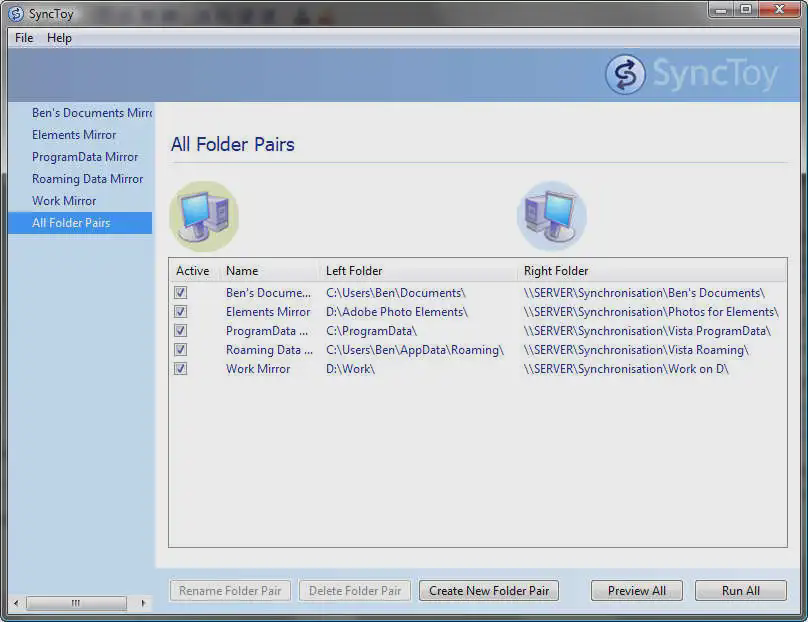
So select Create New Folder Pair and this dialog should appear.
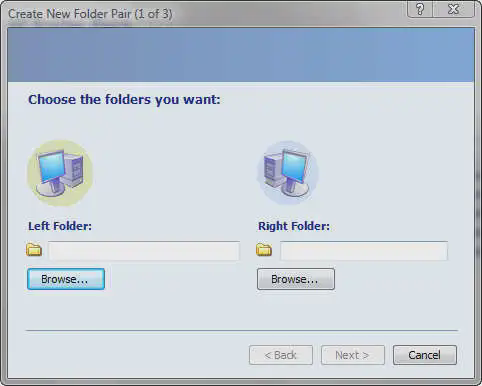
This enables you to select the two directories you wish to synchronise. Generally Left Folder should be your source and Right Folder should be your destination. You will then be asked what do you wish to do with these files. Synchronize, Echo or Contribute. Hovering your mouse over each radio text will give you a a brief description. But normally if you want to clone directories use Synchronize . Otherwise use Echo. If you don’t ever want files to be deleted during the echo synchronizing then you should use Contribute.
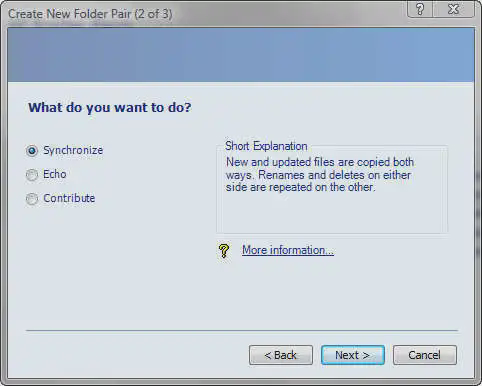
Name your folder pair and that will be it.
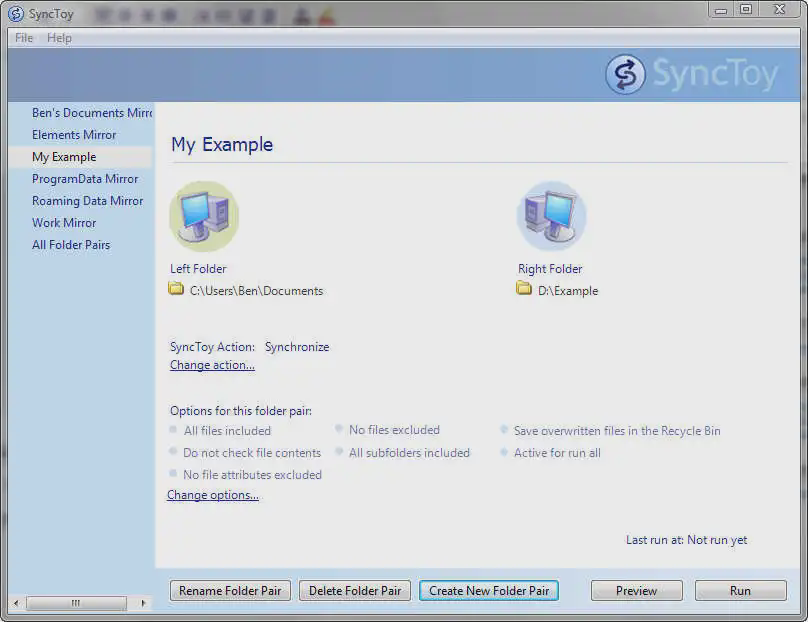
If you want you can customise the options for your pair including file filtering.
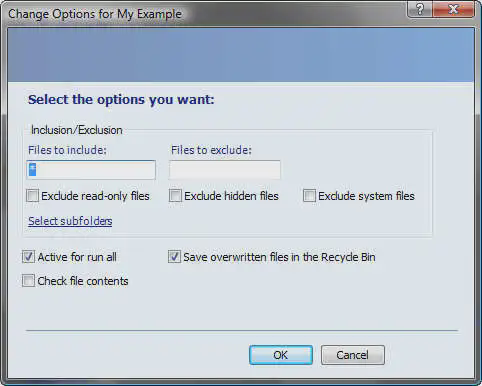
Else you can just preview it to make sure it works as expected.
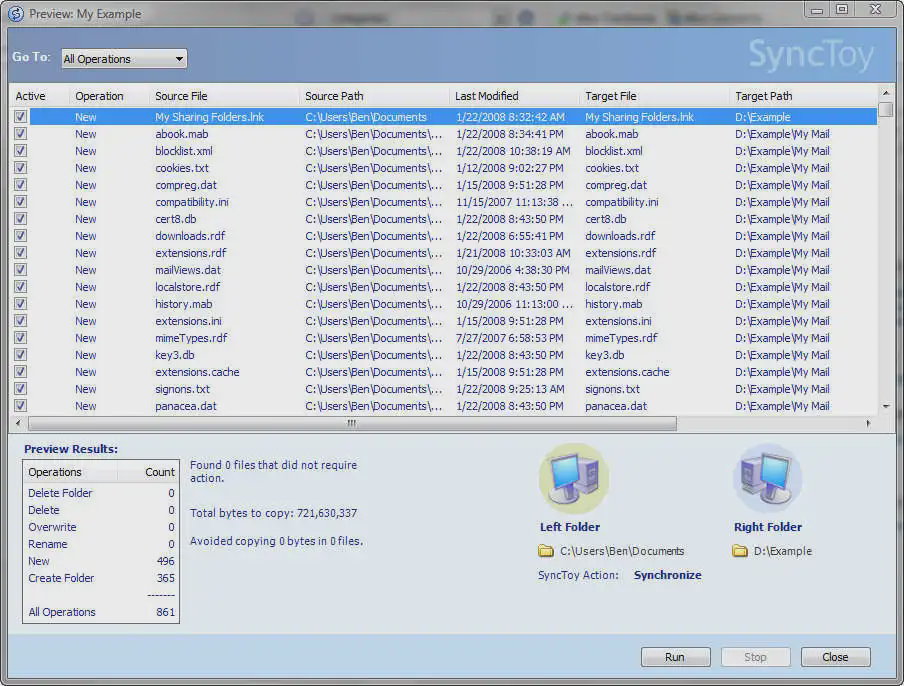
Now if the preview was successful you can press Run and your synchronisation will now take place. That is all there is to it!
Written by Ben Garrett
