Use USB hard disk & flash drives with your Raspberry Pi
10 minutes
January 2018, added a how-to on the exFat file system and USB drive location.
November 2017, to change the reference of OS X to macOS and mention the APFS.
Tip using Ko-fi or Buy Me a Coffee
This article was meant to be a brief piece on how to mount an external USB drive, but it quickly spiralled out when I started writing about all the nuances and potential issues one might encounter. So I have a created a quick summary of the commands on how to mount a drive below. But I highly recommend reading the rest of the article as there are a number of potential pitfalls with the Pi and external USB drives that are addressed.
Brief
Discover the location of a USB drive:
ls /dev/sda*
/dev/sda Points to the 1st hard drive
/dev/sda1 If the drive is formatted, points to the drive’s 1st partition
/dev/sda2 If the partition exists, points to the 2nd partition, etc.
To mount a USB drive:
sudo mkdir /mnt/usbdrive
sudo mount /dev/sda1 /mnt/usbdrive
ls /mnt/usbdrive
To list your file systems:
sudo fdisk -l
sudo mount -l
df -h
Before disconnecting a USB drive:
sudo umount /dev/sda1
Format a drive to EXT4
sudo mkfs.ext4 /dev/sda1 -L untitled
Add macOS HFS+ read/write support
sudo apt-get install hfsutils hfsprogs
Format a drive to HFS+
sudo mkfs.hfsplus /dev/sda1 -v untitled
Add Windows NTFS read/write support
sudo apt-get install ntfs-3g
Format a drive to NTFS
sudo mkfs.ntfs /dev/sda1 -f -v -I -L untitled
Add Windows/macOS exFAT read/write support
sudo apt-get install exfat-fuse exfat-utils
Format a drive to exFAT
sudo mkfs.exfat /dev/sda1 -n untitled
Add Windows/DOS FAT32 read/write support
sudo apt-get install dosfstools
Format a drive to FAT32
sudo mkfs.vfat /dev/sda1 -n untitled
In summary
The Raspberry Pi is a great and flexible little device. But one of its limitations is the storage options if you wish to use the machine as a file or multimedia server. SD memory cards are cheap and popular with low-end specifications but reach an affordability and storage cap when their sizes increase. A cheap USB powered external drive with many times more space can be had for a similar price to a top capacity SD memory card.
USB power problems
A significant limitation for running a USB drive on a Raspberry Pi is the power requirements. The Universal Serial Bus specification states that to adhere to the standard up to 0.5A (amps) can be drawn from a single port.
My old Samsung G2 Portable 640 hard drive requires 0.85A to work which is +0.35A above the USB2 specification. The drive is not an isolated example. Many modern desktop PCs and laptops supply a higher amperage than the 0.5A specification to their USB ports to support devices such as portable hard drives. Unfortunately, the Pi cannot power some external drives.
To get around this problem you need a powered USB hub. Attach the hub device to the Pi’s USB port, plug the USB hard drive into one of the hub’s ports and insert the hub’s power supply into a walled power socket. My little Logitech ‘Premium 4-port’ USB hub can share 2.5A between 4 devices which is more than enough to power my Samsung (0.85A) drive.
I would also recommend against powering the Raspberry Pi off the same USB Hub as a USB drive. For me, this caused interference where the hard drive would momentarily lose power.
Mounting a drive
When a hard drive is mounted, it connects to your Pi. Linux recognises it and assigns a directory where you can access its content. These directories are known as mount points and can be given any name that works for you but they should be placed in /mnt.
I will call my mount point,usbdrive but first, we need to create it.
sudo mkdir /mnt/usbdrive
Linux has the directory/dev that is in use to store special files that provide access to the computer hardware. The collection /dev/sd* of files are where each letter represents a drive connected to your Raspberry Pi.
/dev/sda Would be your first connected drive.
/dev/sdb Would be your second drive.
To mount the drive to your mount point usbdrive
sudo mount /dev/sda1 /mnt/usbdrive
The number trailing /dev/sda is a requirement and tells Linux to mount the first partition.
Partitions are beyond the scope of this article, but you can learn more about that at the Ubuntu Community Docs.
Disconnect/unmount a drive
It is always advisable that you unmount a USB drive before unplugging it from its power source. This forces all queued data to be written to the drive before it loses power.
sudo umount /dev/sda1
You may need to use the force option-f if the drive does not dismount.
sudo umount -f /dev/sda1
If you use the shutdown -P -h 0 command to power down your Pi you do not need to unmount.
Disk file systems
The disk file system is a method an operating system stores and reads data on a drive. There is an endless number of disk file systems out there as each operating system seems to have their native but incompatible system.
Linux has many native file formats but today the most common is the EXT (Extended File System) set which includes ext2, ext3 and ext4.
Apple’s macOS used to run HFS+ (Hierarchical File System Plus) otherwise known as Mac OS Extended but in 2017 switched to APFS (Apple File System).
Modern Microsoft Windows systems mostly use NTFS (New Technology File System).
Legacy Microsoft Windows systems and ancient Microsoft DOS systems use a variation of the FAT (File Allocation Table) which includes FAT, VFAT, FAT32 and exFAT (sometimes known as Fat64).
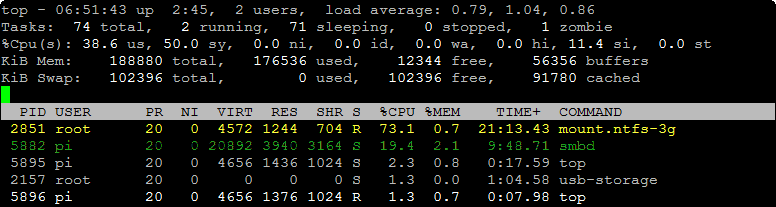
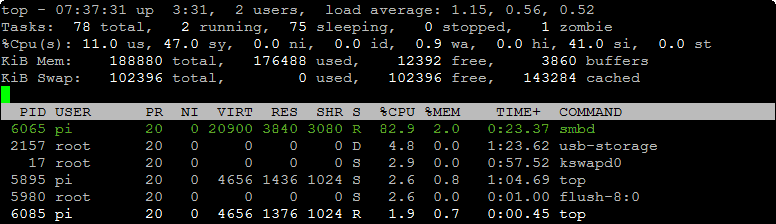
Disk file systems compatibility
EXT has native support within Linux and the Raspberry Pi. It has no official support in Windows. There are free third-party drivers available for Windows offering limited read/write EXT support such as the open source EXT2FSD or EXT2Read. macOS users need to use the commercial Paragon ExtFS to enable full EXT support.
To enable Linux EXT4 support - it is turned on by default on the Raspberry Pi.
HFS+ has restricted support in Linux. It can read HFS+ formatted drives but can only write to them if journaling is disabled. Windows has no native HFS+ support, but there are commercial solutions such as Paragon HFS+ for Windows.
To enable Linux HFS+ support:
sudo apt-get install hfsutils hfsprogs
FAT is probably the most supported file system, but it is also the most limited. Linux, Windows and macOS all support FAT, VFAT and FAT32. ExFAT otherwise known as FAT64 is native to modern Windows and macOS but has no support in Linux due to patient incompatibilities.
FAT32 cannot support file sizes larger than 4GB and drive partitions larger than 32 GB.
To enable Linux exFAT support:
sudo apt-get install exfat-fuse exfat-utils
To enable Linux FAT32 support:
sudo apt-get install dosfstools
NTFS has read-only support for Linux and macOS. Third party drivers are available to add write support including the commercial Paragon NTFS and the open source NTFS-3g.
To enable Linux NTFS support:
sudo apt-get install ntfs-3g
Performance issues & which disk file system to use?
As a non-scientific test, back in 2013 I took a 4GB video file and copied it to various file systems using a Model B (Gen1) Raspberry Pi and the USB hard drive.
The worst performer by far was the NTFS-3g driver for Linux NTFS read and write support.
The transfer that 4GB file from my Windows 7 PC to the NTFS formatted USB hard drive took around a minute or two. The same data from the Raspberry Pi’s SD memory card to the NTFS formatted USB drive took 30 minutes to write and 23 minutes to read!
Performance for EXT3, EXT4 and FAT32 were about the same at 12-14 minutes to both read and write. It suggests that there is a bottleneck with either the SD memory card or USB drivers and not the file system.
If the Pi regularly uses the drive, my recommendation would be to use EXT4. EXT4 is often found in the Linux world and is principally the same as EXT3 with some additional minor features.
FAT32 is the most compatible file system but has a restrictive 4GB file size and 32 GB partition size limit. So on larger drives exFAT would be preferred for multiplatform compatibility.
EXT2, HFS+ on Linux and FAT32 lack journaling support. It means these file systems can’t elegantly recover if they lose power and makes them prone to errors when used on portable drives.
exFAT, FAT32 and NTFS can not store Linux file or user permissions.
Format a drive
To change the file system to a drive you need to format it. Linux allows you to format any supported disk format using the toolmkfs.
In the examples below, you will notice an option followed by ‘untitled‘. These are optional volume labels to name your drive.
First, you must unmount the drive you wish to format.
sudo umount /dev/sda1
To format a drive to EXT3 (Linux):
sudo mkfs.ext3 /dev/sda1 -L untitled
To format a drive to EXT4 (Linux):
sudo mkfs.ext4 /dev/sda1 -L untitled
To format a drive to HFS+ (macOS and Mac OS X):
sudo mkfs.hfsplus /dev/sda1 -v untitled
To format a drive to exFAT (Windows, macOS and Mac OS X)
sudo mkfs.exfat /dev/sda1 -n untitled
To format a drive to FAT32 (DOS and legacy Windows):
sudo mkfs.vfat /dev/sda1 -n untitled
To format a drive to NTFS (Windows):
sudo mkfs.ntfs /dev/sda1 -f -v -I -L untitled
I have applied a few options here that I will explain.
-f Fast Format. Due to the poor performance of 3g.ntfs on the Pi I highly recommend using the less CPU intensive fast format mode.
-v Verbose. By default the NTFS status output is limited, so this lets you know what is happening.
-I Disable Windows Indexing. It improves the write performance of the drive, but Windows Search queries will take longer.
Automatically mount a drive
To simplify the process of mounting a drive, you can add information to the settingsfstab file located in /etc/. I would recommend taking a look at the Ubuntu FSTAB community page for a deeper understanding of this.
First, run nano to edit fstab. The options-Bw tell nano to backup the file and not to use any line-wrap.
sudo nano -Bw /etc/fstab
You should already see some existing entries. Do NOT change these as the two entries are there to mount the SD card that contains Raspbian.
Add the following to the bottom of the file.
/dev/sda1 /mnt/usbdisk auto defaults,user,nofail 0 1
Explanation:
/dev/sda1 Is the location of the drive to mount.
/mnt/usbdisk Is the mount point, which is the folder to access the content of the drive.
auto Is the file system type, and here you can set ‘auto‘ or force a file system type such as ext2, ext3, ext4, hfsplus, ntfs, vfat.
defaults,user,nofail Are mount options.
user enables write permission for all users, replacing this with ro would make the drive read-only.'
nofail tells Raspbian to ignore this entry if the USB drive is not plugged in.
Use a non-spaced comma to separate multiple options.
0 A binary value used for debugging. It is best to keep this set at zero.
1 Pass number for a file system check at boot. 0 to disable or 2 to enable.
Save the changes to fstab.
Ctrl+X+Y at the Save modified buffer prompt.
Enter for the File name to Write: /etc/fstab prompt.
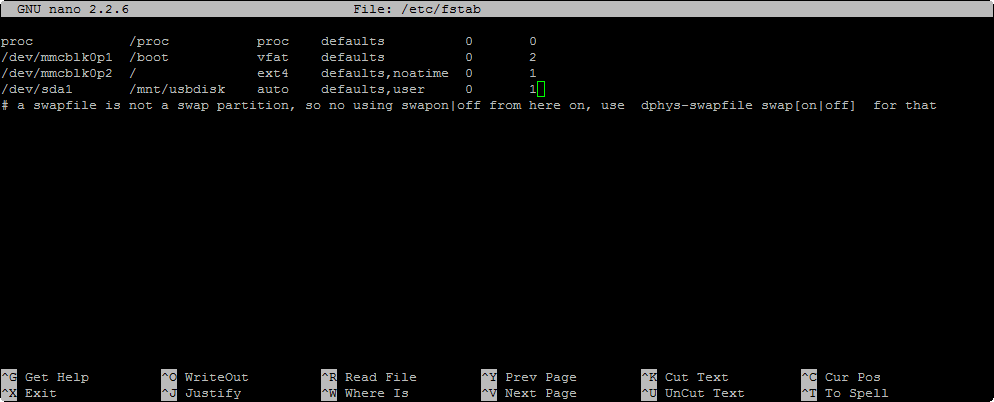
The drive will mount at boot as long as it is attached to the Pi. To mount a drive after you have plugged it in use mount with the automatic option.
sudo mount -a
Congratulations you have reached the end of this guide. I hope this article is useful, and if so why not buy me a coffee as a thankyou ☕ ?
Written by Ben Garrett
